- 2.1 Basic positioning
- 2.2 The figure environment
- 2.3 Multiple images in one figure
- 2.4 Wrapping text around a figure
- 3.1 Basic positioning
- 3.2 The table environment
- 3.3 Wrapping text around a table
Introduction
The default alignment for images and tables is set to left
Lorem ipsum dolor sit amet, consectetuer adipiscing elit. Etiam lobortis facilisis sem. Nullam nec mi et neque pharetra sollicitudin. \includegraphics[width=0.5\textwidth]overleaf-logo> Praesent imperdiet mi nec ante. Donec ullamcorper, felis non sodales commodo, lectus velit ultrices augue, a dignissim nibh lectus placerat pede. Vivamus nunc nunc, molestie ut, ultricies vel, semper in, velit. Ut porttitor.
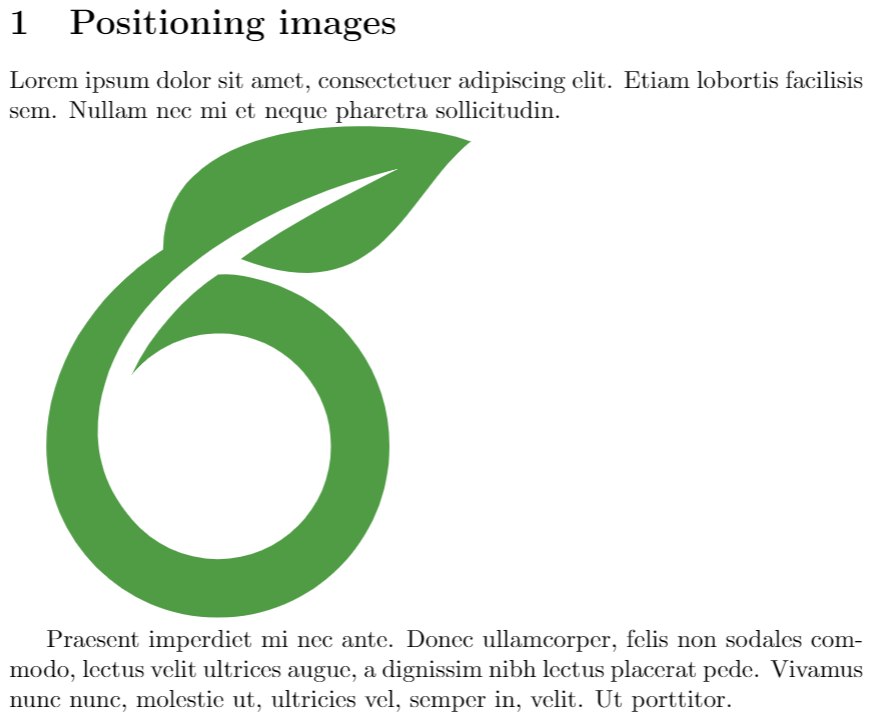
This is a simple example, for a description of this and other ways to include images in your L a T e X file see the article Inserting Images.
Positioning images
Basic positioning
To change the default alignment of an image from left or right, an easy option is to add
\usepackage[export]adjustbox>
to the preamble of your file and then use an additional option in your image-importing statement
Lorem ipsum dolor sit amet, consectetuer adipiscing elit. Etiam lobortis facilisis sem. Nullam nec mi et neque pharetra sollicitudin. \includegraphics[width=0.5\textwidth, right]overleaf-logo> Praesent imperdiet mi necante. Donec ullamcorper, felis non sodales commodo, lectus velit ultrices augue, a dignissim nibh lectus placerat pede. Vivamus nunc nunc, molestie ut, ultriciesvel, semper in, velit. Ut porttitor.
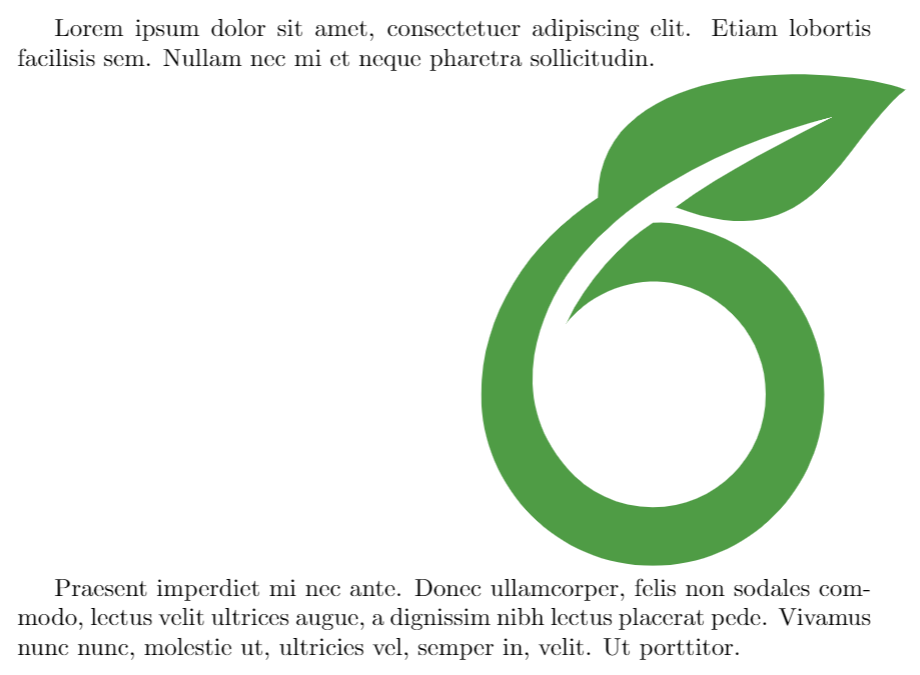
The package adjustbox enables an additional option in the \includegraphics command, in the example the picture is aligned to right . The available values are: left, right, center, outer and inner, the last two are intended for two-sided documents.
The figure environment
The figure environment (see Inserting Images) is intended to provide automatic positioning.
Praesent in sapien. Lorem ipsum dolor sit amet, consectetuer adipiscing elit. Duis fringilla tristique neque. Sed interdum libero ut metus. Pellentesque placerat. Nam rutrum augue a leo. Morbi sed elit sit amet ante lobortis sollicitudin. \beginfigure>[h] \includegraphics[width=0.5\textwidth, inner]overleaf-logo> \captionCaption> \labelfig:figure2> \endfigure>
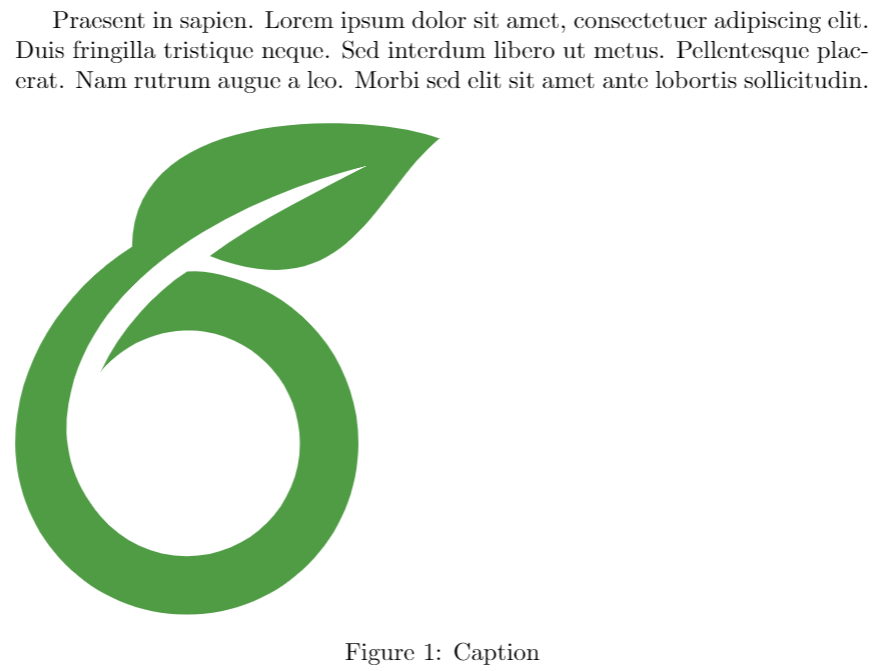
This environment uses a positioning parameter passed inside brackets, it can take the next values:
| Parameter | Position |
|---|---|
| h | Place the float here, i.e., approximately at the same point it occurs in the source text (however, not exactly at the spot) |
| t | Position at the top of the page. |
| b | Position at the bottom of the page. |
| p | Put on a special page for floats only. |
| ! | Override internal parameters LaTeX uses for determining "good" float positions. |
| H | Places the float at precisely the location in the L a T e X code. Requires the float package. This is somewhat equivalent to h!. |
You can put more than one value in the parameter, for instance, if you write [ht] L a T e X will try to position the figure here, but if it's not possible (the space may be insufficient) then the figure will appear at the top of the page. It is recommended to use more than one positioning parameter to prevent unexpected results.
Multiple images in one figure
It is possible to insert several images in one figure, each one with its own reference and label
Praesent in sapien. Lorem ipsum dolor sit amet, consectetuer adipiscing elit. Duis fringilla tristique neque. \beginfigure>[h] \beginsubfigure>0.5\textwidth> \includegraphics[width=0.9\linewidth, height=6cm]overleaf-logo> \captionCaption1> \labelfig:subim1> \endsubfigure> \beginsubfigure>0.5\textwidth> \includegraphics[width=0.9\linewidth, height=6cm]mesh> \captionCaption 2> \labelfig:subim2> \endsubfigure> \captionCaption for this figure with two images> \labelfig:image2> \endfigure> Praesent blandit blandit mauris. Praesent lectus tellus, aliquet aliquam, luctus a, egestas a, turpis. Mauris lacinia lorem sit amet ipsum. Nunc quis urna dictum turpis accumsan semper.
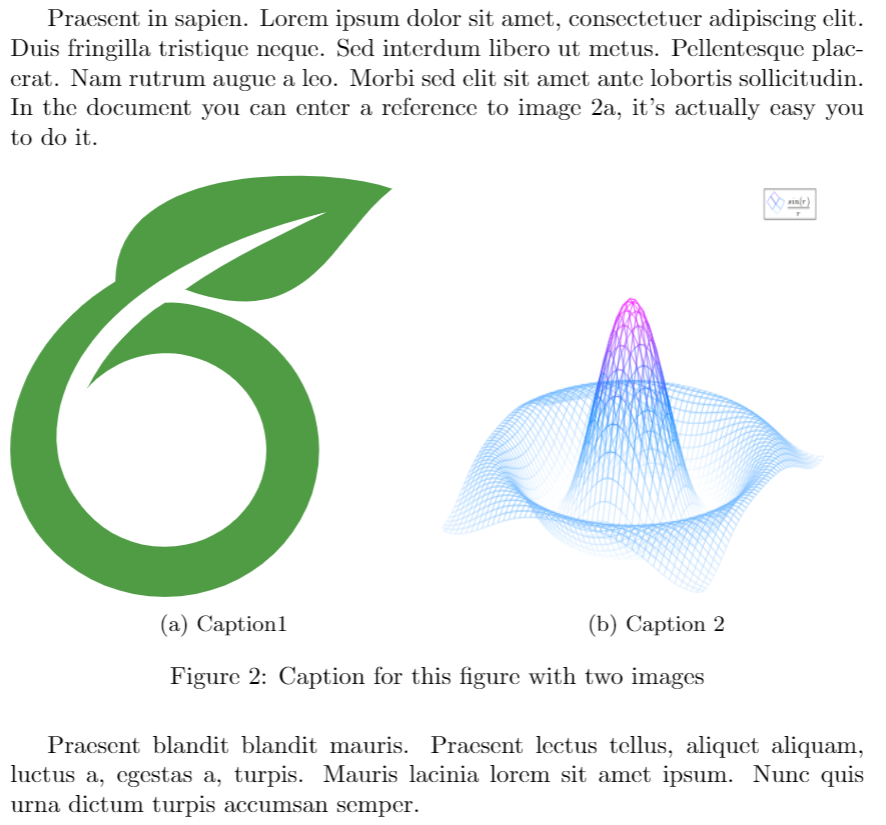
First, you must import the package subcaption by adding to the preamble
\usepackagesubcaption>
then you can use the environment \subfigure that takes one parameter, the width of the figure. This environment must be used inside a figure environment, captions and labels can be set to each subfigure.
Wrapping text around a figure
The package wrapfig provides a useful feature, text can be floated around the images.
Praesent in sapien. Lorem ipsum dolor sit amet, consectetuer adipiscing elit. Duis fringilla tristique neque. Sed interdum libero ut metus. Pellentesque placerat. \beginwrapfigure>l>0.25\textwidth> \includegraphics[width=0.9\linewidth]overleaf-logo> \captionCaption1> \labelfig:wrapfig> \endwrapfigure> Praesent in sapien. Lorem ipsum dolor sit amet, consectetuer adipiscing elit. Duis fringilla tristique neque. Sed interdum
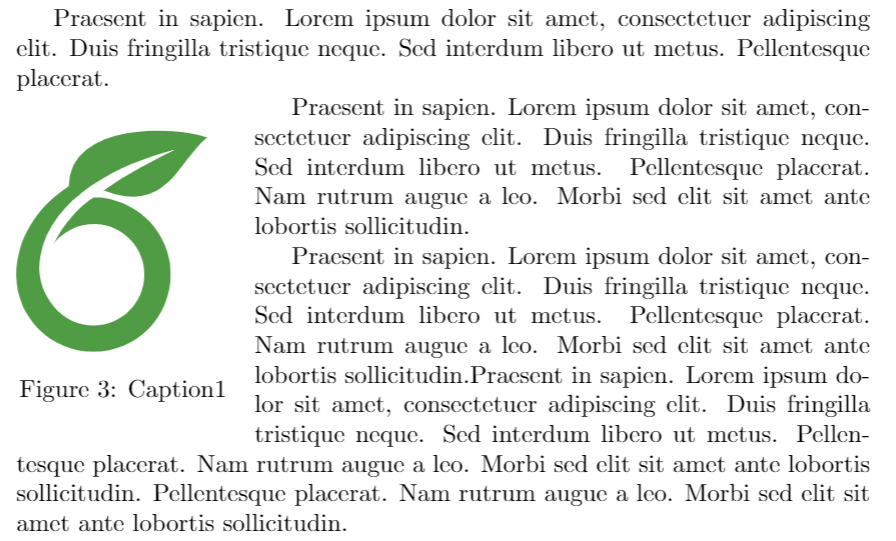
First import the package wrapfig by adding
\usepackagewrapfig>
to the preamble.
After that you can use the environment wrapfig , it takes two parameters that are passed inside braces: the alignement that can be l, r, c, i or o; this letters stand for left, right, centre, inner and outer (the last two intended for two-sided documents). The second parameter is the width of the figure, in the example is 0.25 the width of the text. See the reference guide for a list of possible length units.
Positioning tables
Options for table positioning are similar to those available for figures.
Basic positioning
Default position of the tabular environment is centre.
Praesent in sapien. Lorem ipsum dolor sit amet, consectetuer adipiscing elit. Duis fringilla tristique neque. Sed interdum libero ut metus. Pellentesque placerat. Nam rutrum augue a leo. Morbi sed elit sit amet ante lobortis sollicitudin. \arrayrulecolor[HTML]DB5800> \begintabular> |s|p2cm>|p2cm>| > \hline \rowcolorlightgray> \multicolumn3>|c|>Country List> \\ \hline Country Name or Area Name& ISO ALPHA 2 Code &ISO ALPHA 3 \\ \hline Afghanistan & AF &AFG \\ \rowcolorgray> Aland Islands & AX & ALA \\ Albania &AL & ALB \\ Algeria &DZ & DZA \\ American Samoa & AS & ASM \\ Andorra & AD & \cellcolor[HTML]AA0044> AND \\ Angola & AO & AGO \\ \hline \endtabular> Praesent in sapien. Lorem ipsum dolor sit amet, consectetuer adipiscing elit. Duis fringilla tristique neque. Sed interdum libero ut metus. Pellentesque placerat. Nam rutrum augue a leo. Morbi sed elit sit amet ante lobortis sollicitudin.
The following graphic shows the result of the code fragment above:
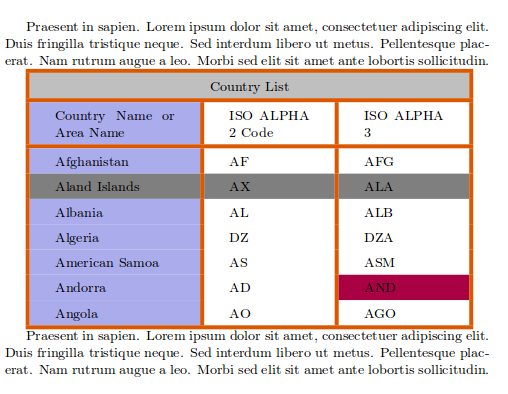
To learn about how to create tables see the Tables article.
The table environment
The table environment is intended to automatically position tables so they fit nicely in the flow of your document.
Praesent in sapien. Lorem ipsum dolor sit amet, consectetuer adipiscing elit. Duis fringilla tristique neque. Sed interdum libero ut metus. Pellentesque placerat. Nam rutrum augue a leo. Morbi sed elit sit amet ante lobortis sollicitudin. \begintable>[ht] \arrayrulecolor[HTML]DB5800> \centering \begintabular> |s|p2cm>|p2cm>| > \hline \rowcolorlightgray> \multicolumn3>|c|>Country List> \\ \hline Country Name or Area Name& ISO ALPHA 2 Code &ISO ALPHA 3 \\ \hline Afghanistan & AF &AFG \\ \rowcolorgray> Aland Islands & AX & ALA \\ Albania &AL & ALB \\ Algeria &DZ & DZA \\ American Samoa & AS & ASM \\ Andorra & AD & \cellcolor[HTML]AA0044> AND \\ Angola & AO & AGO \\ \hline \endtabular> \captionTable inside a floating element> \labeltable:ta> \endtable> Praesent in sapien. Lorem ipsum dolor sit amet, consectetuer adipiscing elit. Duis fringilla tristique neque. Sed interdum libero ut metus. Pellentesque placerat. Nam rutrum augue a leo. Morbi sed elit sit amet ante lobortis sollicitudin.
The following graphic shows the output produced by the Overleaf link:
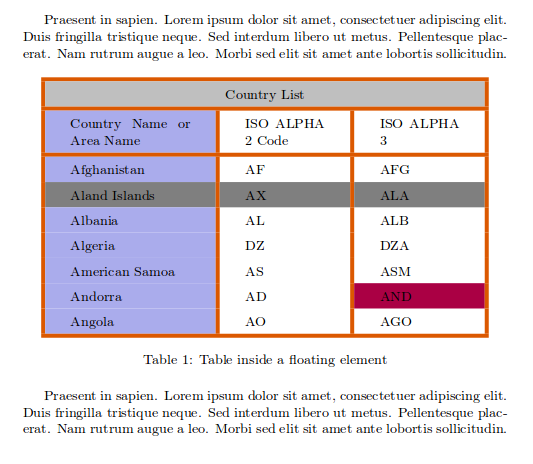
A position parameter, inside brackets, can be passed to the table environment. This parameter can take the next values:
| Parameter | Position |
|---|---|
| h | Place the float here, i.e., approximately at the same point it occurs in the source text (however, not exactly at the spot) |
| t | Position at the top of the page. |
| b | Position at the bottom of the page. |
| p | Put on a special page for floats only. |
| ! | Override internal parameters LaTeX uses for determining "good" float positions. |
| H | Places the float at precisely the location in the L a T e X code. Requires the float package. This is somewhat equivalent to h!. |
You can set more than one value in the parameter, for instance, if you write [ht] L a T e X will try to position the table here, but if it's not possible (the space may be insufficient) then the table will appear at the top of the page. It is recommended to use more than one positioning parameter to prevent unexpected results.
Notice also the command \centering . This changes the alignment of the table within its container to centre instead of the default left.
Wrapping text around a table
If your table don't take all available space and you want to put text next or before it, is possible with the package wrapfig .
First, import the package
\usepackagewrapfig>
then you can use the environment wraptable which takes two parameters: The first one is the alignment that can be l , r , c , i or o for left, right, centre, inner and outer respectively. The second one is the width of the table container, keep in mind that this latter parameter must be the same as the width of the table, otherwise things may not be properly aligned.
Praesent in sapien. Lorem ipsum dolor sit amet, consectetuer adipiscing elit. Duis fringilla tristique neque. Sed interdum libero ut metus. Pellentesque placerat. Nam rutrum augue a leo. Morbi sed elit sit amet ante lobortis sollicitudin. \beginwraptable>r>8cm> \arrayrulecolor[HTML]DB5800> \centering \begintabular> |s|p2cm>| > \hline \rowcolorlightgray> \multicolumn2>|c|>Country List> \\ \hline Country Name or Area Name& ISO ALPHA 2 Code \\ \hline Afghanistan & AF \\ \rowcolorgray> Aland Islands & AX \\ Albania &AL \\ Algeria &DZ \\ American Samoa & AS \\ Andorra & \cellcolor[HTML]AA0044> AD \\ Angola & AO \\ \hline \endtabular> \captionTable inside a wraptable> \labeltable:ta2> \endwraptable> Praesent in sapien. Lorem ipsum dolor sit amet, consectetuer adipiscing elit. Duis fringilla tristique neque. Sed interdum libero ut metus. Pellentesque placerat. Nam rutrum augue a leo. Morbi sed elit sit amet ante lobortis sollicitudin.
The following graphic shows the output produced by the Overleaf link:
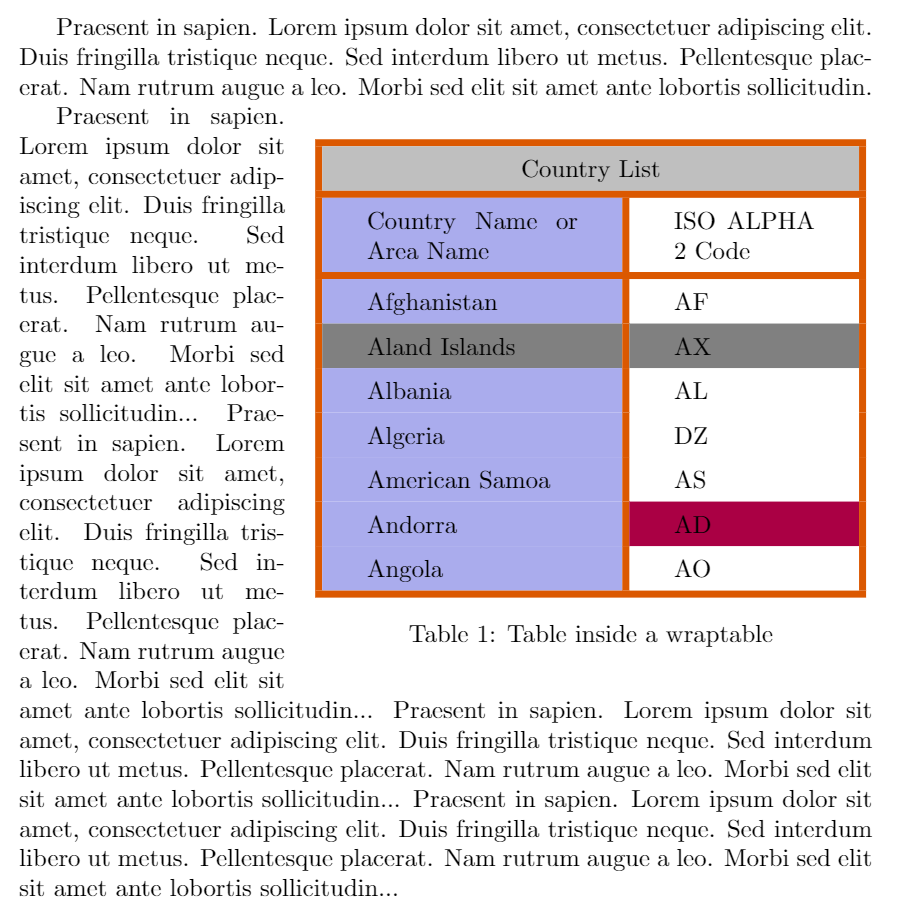
Reference guide
L a T e X units and lengths
| Abbreviation | Definition |
|---|---|
| pt | A point, is the default length unit. About 0.3515mm |
| mm | a millimetre |
| cm | a centimetre |
| in | an inch |
| ex | the height of an x in the current font |
| em | the width of an m in the current font |
| \columnsep | distance between columns |
| \columnwidth | width of the column |
| \linewidth | width of the line in the current environment |
| \paperwidth | width of the page |
| \paperheight | height of the page |
| \textwidth | width of the text |
| \textheight | height of the text |
| \unitlength | units of length in the picture environment. |
Further reading
For more information see:
- Tables
- Inserting Images
- Lists of tables and figures
- Lengths in LaTeX
- floatrow package for advanced caption managing of floating elements (tables and figures)
- sidecap package documentation, for side-figure captions
- Documentation Home
- Learn LaTeX in 30 minutes
Overleaf guides
- Creating a document in Overleaf
- Uploading a project
- Copying a project
- Creating a project from a template
- Using the Overleaf project menu
- Including images in Overleaf
- Exporting your work from Overleaf
- Working offline in Overleaf
- Using Track Changes in Overleaf
- Using bibliographies in Overleaf
- Sharing your work with others
- Using the History feature
- Debugging Compilation timeout errors
- How-to guides
- Guide to Overleaf’s premium features
LaTeX Basics
- Creating your first LaTeX document
- Choosing a LaTeX Compiler
- Paragraphs and new lines
- Bold, italics and underlining
- Lists
- Errors
Mathematics
- Mathematical expressions
- Subscripts and superscripts
- Brackets and Parentheses
- Matrices
- Fractions and Binomials
- Aligning equations
- Operators
- Spacing in math mode
- Integrals, sums and limits
- Display style in math mode
- List of Greek letters and math symbols
- Mathematical fonts
- Using the Symbol Palette in Overleaf
Figures and tables
- Inserting Images
- Tables
- Positioning Images and Tables
- Lists of Tables and Figures
- Drawing Diagrams Directly in LaTeX
- TikZ package
References and Citations
- Bibliography management with bibtex
- Bibliography management with natbib
- Bibliography management with biblatex
- Bibtex bibliography styles
- Natbib bibliography styles
- Natbib citation styles
- Biblatex bibliography styles
- Biblatex citation styles
Languages
- Multilingual typesetting on Overleaf using polyglossia and fontspec
- Multilingual typesetting on Overleaf using babel and fontspec
- International language support
- Quotations and quotation marks
- Arabic
- Chinese
- French
- German
- Greek
- Italian
- Japanese
- Korean
- Portuguese
- Russian
- Spanish
Document structure
- Sections and chapters
- Table of contents
- Cross referencing sections, equations and floats
- Indices
- Glossaries
- Nomenclatures
- Management in a large project
- Multi-file LaTeX projects
- Hyperlinks
Formatting
- Lengths in L a T e X
- Headers and footers
- Page numbering
- Paragraph formatting
- Line breaks and blank spaces
- Text alignment
- Page size and margins
- Single sided and double sided documents
- Multiple columns
- Counters
- Code listing
- Code Highlighting with minted
- Using colours in LaTeX
- Footnotes
- Margin notes
Fonts
- Font sizes, families, and styles
- Font typefaces
- Supporting modern fonts with X Ǝ L a T e X
Presentations
Commands
Field specific
- Theorems and proofs
- Chemistry formulae
- Feynman diagrams
- Molecular orbital diagrams
- Chess notation
- Knitting patterns
- CircuiTikz package
- Pgfplots package
- Typesetting exams in LaTeX
- Knitr
- Attribute Value Matrices
Class files
- Understanding packages and class files
- List of packages and class files
- Writing your own package
- Writing your own class